A Practical Guide for Better Connectivity
When troubleshooting wireless network issues, using ping tools to test WiFi fixes is one of the fastest and most effective methods .using ping tools to test WiFi fixes ,ping command WiFi ,network latency test, packet loss checker, ping test WiFi connection, wireless ping test, network response time, continuous ping test, real-time ping monitoring, ping tools for troubleshooting. Not only do ping tools help you identify network latency, but they also allow you to verify packet loss, jitter, and overall network stability. By regularly testing your WiFi performance with ping tools, you can detect problems early and implement targeted fixes that improve speed and reliability.
Why Use Ping Tools for WiFi Troubleshooting?
Ping tools serve as a simple yet powerful way to diagnose WiFi connectivity problems. Unlike complex analyzers, they offer immediate feedback by sending packets to a specific IP address or domain and measuring the time it takes for a response. As a result, you can pinpoint whether the issue lies with your wireless router, access point, or even your internet service provider.
Moreover, using ping tools to test WiFi fixes lets you validate whether changes like relocating a WiFi antenna, switching channels, or upgrading firmware actually resolve the issue. In other words, they help you measure the success of every wireless optimization step you take.
How Ping Tools Help Identify Common WiFi Issues
To begin with, packet loss and high latency are common signs of poor WiFi performance. When you use ping tools, such as the Windows Command Prompt (ping command), PingPlotter, or network diagnostic apps on mobile, you gain insight into these performance metrics in real time.
Additionally, consistent ping spikes often indicate interference from other devices, poor antenna placement, or WiFi signal obstruction. Therefore, by testing WiFi fixes using ping tools after each change, you can determine whether moving your router or adjusting your channel settings makes a real difference.
Step-by-Step: Using Ping Tools to Test WiFi Fixes Effectively
Identify the Target IP Address or Hostname
Start by pinging your router (usually 192.168.0.1 or 192.168.1.1) to test internal WiFi stability. Then, ping an external website like 8.8.8.8 (Google DNS) to check your connection to the internet.
Run Continuous Pings
Use ping -t on Windows or a network monitoring app to continuously track latency over time. This approach helps you identify intermittent issues that a single test might miss.
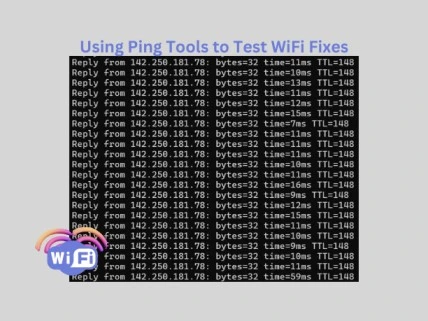
Apply a WiFi Fix
Next, perform a WiFi optimization such as repositioning your WiFi antenna, switching from 2.4 GHz to 5 GHz, or adjusting router placement.
Test Again
Immediately after applying the fix, run the ping test again. Compare the new results with the baseline to confirm if the fix improved your wireless performance.
Document the Results
Keep a log of ping responses, average latency, and packet loss for future reference. This helps track long-term WiFi reliability.
By following this method, you ensure that each fix delivers measurable improvements in wireless network performance.
Benefits of Using Ping Tools to Test WiFi Fixes
One of the biggest advantages of using ping tools is their simplicity. Even non-technical users can quickly learn how to check for network lag, dropped packets, and high response times. Furthermore, ping tools work across platforms Windows, macOS, Linux, Android, and iOS making them versatile for both home and business users.
In addition, when combined with other WiFi troubleshooting tools like traceroute, speed test apps, and WiFi analyzers, ping tools provide a complete picture of your wireless connectivity status. As a result, you can troubleshoot more efficiently and fix your WiFi network with confidence.
Common Mistakes to Avoid When Using Ping Tools
While using ping tools to test WiFi fixes is helpful, many users make the mistake of testing for too short a duration or choosing the wrong test target. To avoid this, always test against both internal and external addresses. Also, run your tests long enough to capture network variability over time—especially during peak usage hours.
Likewise, be sure to test under real-world conditions. For example, run a ping test while streaming video or downloading a file to see how your WiFi connection holds up under load.
Final Thoughts on Using Ping Tools to Test WiFi Fixes
Ultimately, using ping tools to test WiFi fixes should be a part of every network troubleshooting routine. From verifying latency improvements to ensuring reduced packet loss, ping testing provides fast, reliable insights that help you optimize your wireless network setup.
By leveraging these tools regularly and comparing results before and after each WiFi adjustment, you’ll not only improve performance; you’ll also gain confidence in the stability of your connection. Whether you’re managing a home office or maintaining a business network, these tools make your WiFi fixes smarter and more successful.
