In today’s streaming-driven world, a Smart TV that won’t connect to WiFi is more than a minor inconvenience—it’s a disruption to your entire home entertainment system.Fixing WiFi Issues on Smart TVs , Smart TV WiFi issues, Fix Smart TV WiFi, Smart TV not connecting to WiFi, Smart TV WiFi problem ,Smart TV won’t connect to WiFi
Whether your Smart TV keeps disconnecting from WiFi or simply refuses to connect, you’re not alone. Fortunately, resolving these issues doesn’t always require tech support. By following a few structured steps, you can fix most Smart TV WiFi problems on your own.
Start With the Simplest Fix: Power Cycling
To begin with, the easiest and often most effective fix is power cycling. This quick reset can clear minor bugs that hinder your connection. Start by turning off your Smart TV and unplugging it from the wall socket. At the same time, unplug your wireless router and leave it powered off for at least 30 seconds. Once both devices are turned back on, try reconnecting your TV to the WiFi. Often, this simple action will restore a stable connection and eliminate temporary connectivity glitches.
Double-Check Your WiFi Network and Password
Next, double-check your WiFi network settings and password. Go to your Smart TV’s network settings menu and make sure the correct WiFi network is selected. Carefully re-enter your WiFi password, paying close attention to avoid any typing errors. If the network doesn’t appear on the list, it may be hidden or out of range. In such cases, move your TV closer to the router or restart the router again. Weak signals or incorrect passwords are among the most common causes of wireless connection issues on Smart TVs.
Position Your Router for Better Signal Strength
Another crucial factor is the placement of your WiFi router. If your TV frequently buffers or disconnects, poor signal strength might be to blame. Avoid placing your router inside cabinets or behind thick furniture. Instead, place it in an open, elevated location at the center of your home. Additionally, try to minimize interference by keeping the router away from devices like cordless phones, microwaves, or Bluetooth speakers. For larger homes or tricky layouts, upgrading to a mesh WiFi system or adding a WiFi range extender can greatly improve signal coverage and performance, especially for TVs located far from the router.
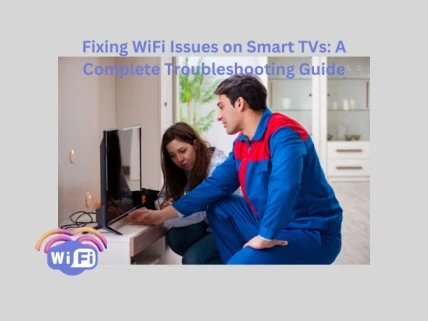
Update Your Smart TV’s Software Regularly
Updating your Smart TV’s software is also essential. Regular firmware updates don’t just provide new features—they fix bugs and enhance WiFi stability. Head over to your TV’s system settings and check for available software or firmware updates. If your TV can’t connect via WiFi, use an Ethernet cable or mobile hotspot to download the update. Keeping your TV’s software up-to-date ensures it works well with the latest WiFi standards and helps prevent recurring connection issues.
Forget the Network and Reconnect From Scratch
If your Smart TV seems to remember the network but fails to connect, it may help to forget the network and reconnect from scratch. In the network settings, locate your current WiFi connection and choose the option to “Forget” or “Remove” it. After restarting your TV, go back to the network menu, reselect the correct WiFi, and enter the password again. This resets any corrupted network profiles and allows your Smart TV to create a clean connection.
Switch Between 2.4 GHz and 5 GHz WiFi Bands
Switching between the 2.4 GHz and 5 GHz WiFi bands may also make a difference. Most modern routers support both frequencies, but one may perform better than the other depending on your home layout. Access your router settings using a browser and confirm that both bands are active. Try connecting your TV to the 2.4 GHz network if it’s located far from the router, as it offers longer range. If the TV is nearby, test the 5 GHz band, which delivers faster speeds. This small tweak can resolve WiFi instability and enhance streaming quality.
Smart TV WiFi issues, Fix Smart TV WiFi, Smart TV not connecting to WiFi, Smart TV WiFi problem ,Smart TV won’t connect to WiFi, Fixing WiFi Issues on Smart TVs
Consider Using a Wired Ethernet Connection
If WiFi continues to be unreliable despite all efforts, consider using a wired Ethernet connection. Connecting your Smart TV directly to the router with an Ethernet cable eliminates all wireless issues and provides a consistent, high-speed link ideal for streaming. Although it might require some additional cabling, the trade-off is a significantly more stable viewing experience.
Reset Network Settings or Perform a Factory Reset
Finally, if none of the above methods work, you may need to reset your TV’s network settings or even perform a full factory reset. Head to the network settings menu and choose the option to reset all network configurations. If the issue persists, a factory reset may be necessary. This will erase all custom settings, apps, and saved data, so be sure to back up any important information beforehand. Resetting your Smart TV restores it to its default state and can eliminate persistent software bugs or configuration errors that prevent it from connecting to WiFi.
In conclusion, while Smart TV WiFi issues can be frustrating, they’re typically easy to fix using a step-by-step approach. From power cycling and software updates to trying different WiFi bands and exploring wired alternatives, you now have a variety of solutions at your fingertips. If your efforts still don’t resolve the issue, it might be worth contacting your internet service provider or the TV manufacturer’s support team to rule out hardware or network-related faults.
With these troubleshooting tips, your Smart TV should be back online streaming your favorite shows, movies, and apps smoothly and without interruption.
